Flashing custom firmware and unlocking a phone’s bootloader is very common nowadays. People who are looking to explore some advanced features on their phones always perform these tasks on their phones. Whether you are looking to unlock root permissions or install a custom ROM, the Unlock Tool will help you with that. This article will provide a detailed guide to using the Unlock Tool and we will also provide the download links for this tool. So, read the guide till the end to know every little thing about the all in one tool.
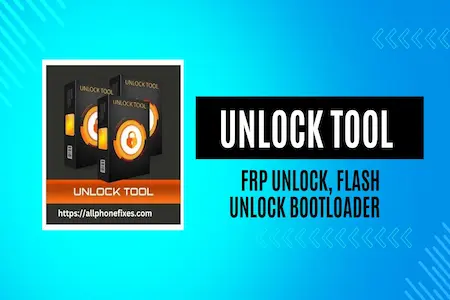
The unlock tool is basically a Windows software that can be used to perform several tasks on Android devices like bypass FRP “Factory Reset Protection”, bypass pin code, bypass password, bypass pattern locks, unlock the bootloader, flash custom ROMs, and a lot more. The tool provides an easy and simple environment to perform these crucial tasks. The UnlockTool is used worldwide to unlock locked devices.
Unlock Tool’s Features Table
| Read Flash | Write Flash |
| Repair IMEI | Direct Unlock |
| Disable Screen Locks | Factory Reset [Format] |
| Xiaomi Account Remove/Bypass | Unlock Bootloader |
| Reset FRP [Factory Reset Protection] | Huawei ID Bypass/Remove |
| Reset or Wipe Security | Read & Write QCN |
| Partition Manager | Read Device Info |
| Reset FRP UART eMMC | Reset FRP UART UFS |
| Reset FRP UART Download Mode | Root |
| Wipe EFS | Write Certificate |
| Demo Remove | Read Dump |
| Write Dump | Read Bootloader Code |
| Repair Bluetooth Address | Repair Wi-Fi MAC |
| Repair S/N | Repair Board S/N |
| Repair Vendor Code | Repair Country Code |
| OPPO ID Remove |
Unlock Tool Downloads Links
We are updating the download links regularly. So, keep visiting allphonefixes.com for the latest software updates. You can download the UnlockTool full setup file by clicking on the download button below.
| Version | V2024.06.18.0 |
| Hash | 94e91d1bcf3bdecfab84d7b8f26e77f1 |
| Last Update | June 18, 2024, 11:59 a.m. |
Download Unlock Tool Drivers for Brands
Download the drivers for your mobile brand first. Otherwise, the tool won’t work on your phone. Click on the links below to download the drivers for all Android and Apple phones.
Remove FlexiHub (EUsbHubFilter) and fix driver error:
- Uninstall FlexiHub from the Control Panel.
- Delete/move the driver file in C:\Windows\System32\drivers.
- Open Registry Editor (Win + R, type “regedit”) and navigate to HKEY_LOCAL_MACHINE\SYSTEM\CurrentControlSet\Control\Class{36fc9e60-c465-11cf-8056-444553540000}.
- Delete the “UpperFilters” value.
Supported Models
| Xiaomi Mi | Samsung |
| Lenovo | Infinix |
| LG | Vivo |
| Nokia | MEIZU |
| Oppo | Huawei |
| Asus | VSMART |
How to Use UnlockTool?
The use of this tool is very simple. Follow me in the simple instructions below to know “how to use this tool”.
- The first step is to download and install the Unlock Tool’s latest version on your Windows PC. To do so visit https://allphonefixes.com/unlock-tool/ on your browser.
- Now scroll down and click on the green download button to get the latest setup file.
- Once downloaded. Run the tool as administrator.
- If you are an existing user then click on the “Login” button and If you are a new user then click on the “Register” button to create an account.
- Now purchase the activation credit for Unlock Tool.
- It’s time to log in to the tool and start using it.
- That’s all. Enjoy the tool features.
Conclusion:
Unlocking the bootloader and flash custom ROMs can improve your device’s performance and functionality. However, these processes are very risky. It voids your device’s warranty and Possibly bricking your device. So, always make sure to back up your data and follow the instructions carefully while using the tool.
By following the steps outlined in this article, you can safely unlock the bootloader, bypass FRP, unlock the pin, bypass pattern, and flash custom ROMs. Enjoy the freedom and customization that comes with having full control over your device’s operating system!


